How to Automate Ticket Creation on Jira with Locale
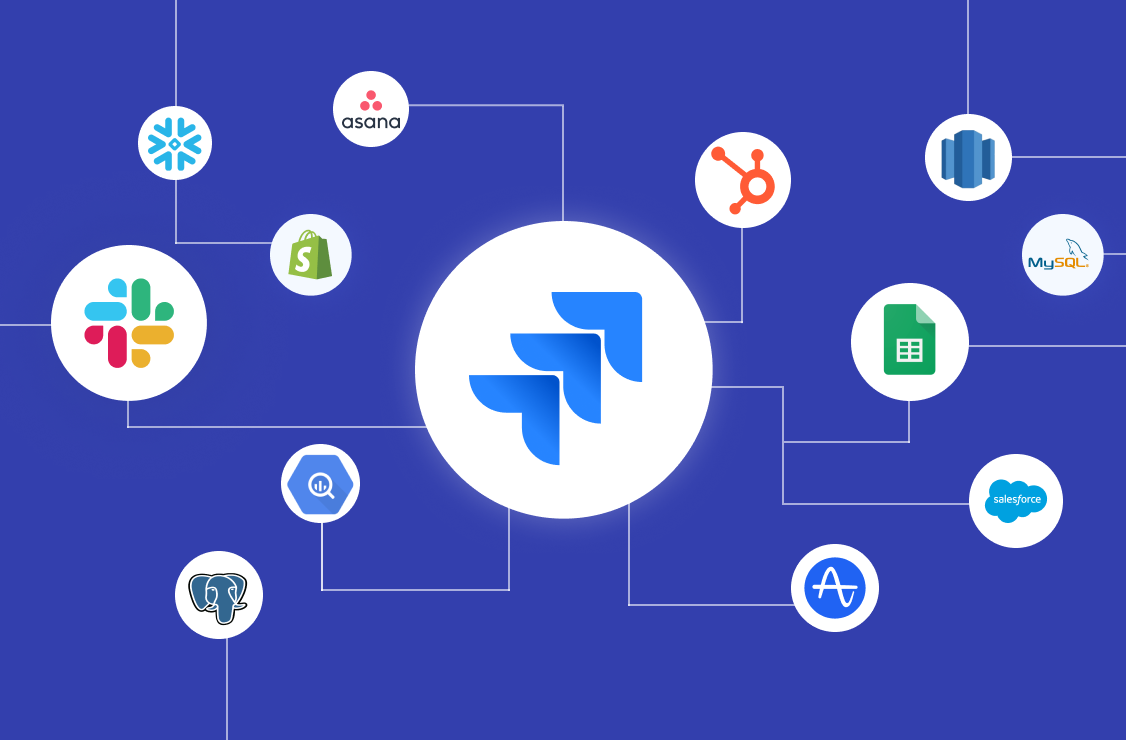
Jira is a project management tool originally built for engineering and product teams who follow the agile methodology. However, today it's diverse enough to be used by different teams, workflows, and methodologies.
Creating issues manually on Jira is a manual and painful task, resulting in a lot of hours wasted. Pairing Jira with a monitoring and alerting tool which monitors your data sources such as databases and data warehouses can help in automating repetitive work.
Setting up Systems for Automating Jira Tickets from Data Sources
To setup a system for automating Jira tickets based on data from your DBs and data warehouses, follow these steps:
- Collect the Right Data Points: Start by tracking and collecting data related to customer behavior and business processes.
- Set up Monitoring and Alerts: Implement monitoring systems to detect unusual customer behavior, system errors, or potential issues. Use alerts to identify and address problems proactively.
- Implement an Issue Tracking System like Jira: Utilize Jira to track the status of each issue. Monitor progress towards issue resolution and escalate when necessary.
- Take Proactive Action: Depending on the nature of the issue, take proactive steps to resolve it. If the problem can’t be immediately addressed, reach out to customers with personalized messages to acknowledge their concerns and provide reassurance.
Locale Helps You Automate Tickets on Jira!
Locale is a business alerting and issue-tracking software to detect and fix operations issues even before they reach your customers. With Locale, you can automate tickets on Jira through SQL query results from your databases or data warehouses. You can automatically run your alerting every minute, every hour, every day, every week, and everything in between. Any business analyst who knows SQL can set up an alert quickly without needing an engineer.
Here are the benefits:
- Automate the detection of issues through alerts: Instead of manually monitoring reports and dashboards, Locale monitors your data and alerts the right person on their preferred channel.
- Track the status of each issue and escalate if not solved: With Locale, every alert becomes a ticket someone resolves. Each ticket has its own SOP and is escalated if not solved in a specified time.
- Measure the performance of your team and ops health: Get insights on which problems are occurring the most, the resolution percentage of your team members and do better root cause analyses of your issues.
Step-by-step Guide to Ticket Automation on Jira via Locale in 5 minutes
Step 1: Connect a Data Source [Database, Google Sheets or SaaS Tools]
1.1 Connecting a Database: Locale helps connect with the major databases and the data warehouses present today, and integrations are as easy as filling out a few fields and whitelisting Locale’s IP!
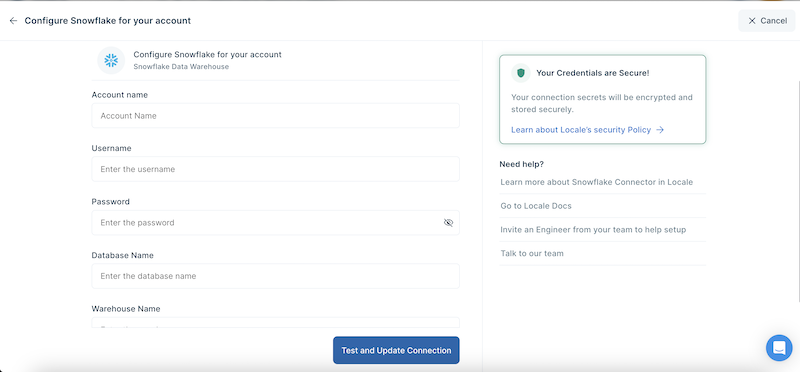
1.2 Connecting to GSheets: A recently launched feature is the ability to integrate with GSheets. GSheets are a major source of data in any organization and all it takes is to specify a GSheet URL to get started.
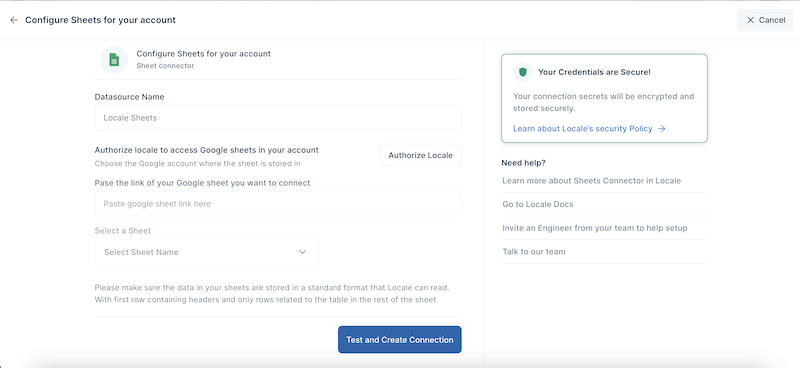
1.3 Connecting to SaaS tools via API Integrations: Locale also connects with SaaS applications supporting an Open API and this helps assimilate data from the various tools organizations use on a daily basis.
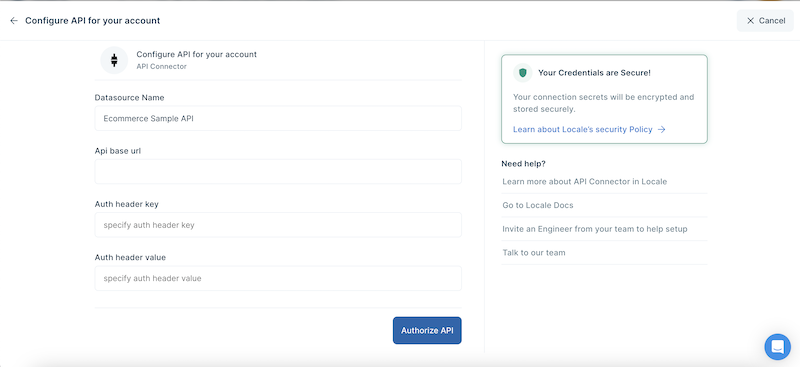
Step 2: Set up Alert Configurations
Once the integration with a source of data is complete, alert creation is the next step in the process where we set rules to monitor the data configured. This starts with a SQL query or adding filters to receive results which are to be constantly monitored, at a set frequency and assigned to a certain stakeholder. Dynamic stakeholder assignments are possible for larger teams. Incidents can be configured to have labels, escalations, and playbooks to ensure adherence.
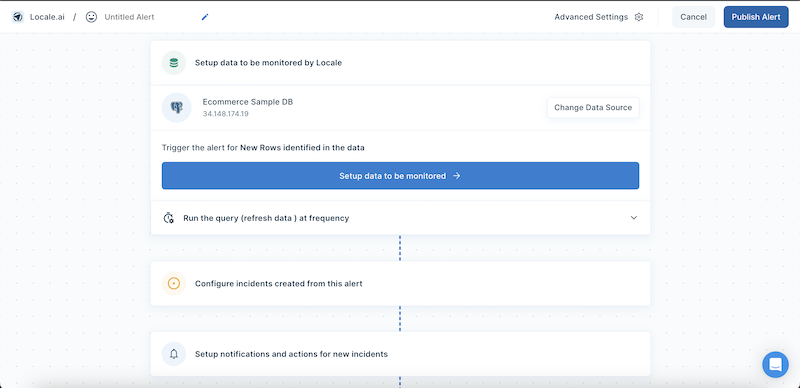
Step 3: Set up Jira Automations
Once an alert is configured, incidents are created every time an alert is run and there is new data identified. Stakeholders can be notified across a stream of channels, one of which is Jira.
Integrating Jira can be done in the following steps:
3.1 Creating a Jira account or receiving admin/support admin access for your existing account.
3.2 Connecting the Jira account to Locale via a Google or OAuth login.
3.3 That’s it! You can now receive new tickets on Jira every time an incident is created on Locale.
Why use Jira with Locale?
Locale provides a host of benefits for alert creation and issue tracking on Jira:
1. Auto-resolve tickets on Jira when the issue is resolved:
Locale can automatically resolve tickets when the issue is solved by reading/ evaluating data. (It proactively monitors your database and through auto resolution helps resolve incidents that have moved out of the queue on the database). This drastically reduces the chances of false escalations or false resolutions. For example, an order might have missed the expected delivery and you might get an alert for the issue. However, before you try and figure out the issue, the order is delivered. In such a case, auto-resolution in Locale will automatically resolve the issue without waiting for a manual resolution.
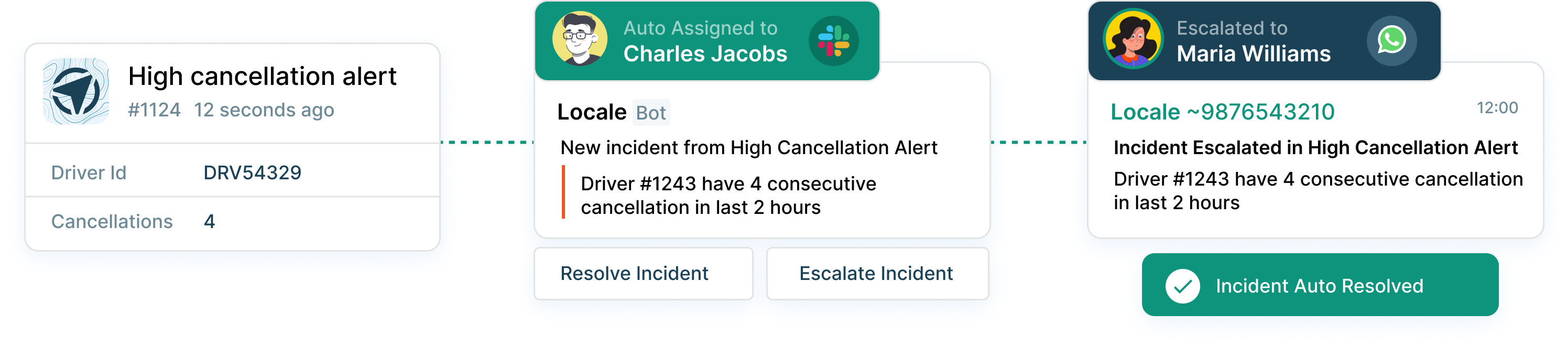
2. Multi-channel notifications on incident creation
Send notifications on Slack, Email, WhatsApp, and MS Teams either on a channel or a DM to the right person to alert them about new incidents.
3. One-stop shop for all information
Locale allows team members to respond from different channels on the issue and acts as a single repository to give complete visibility on what’s happening.
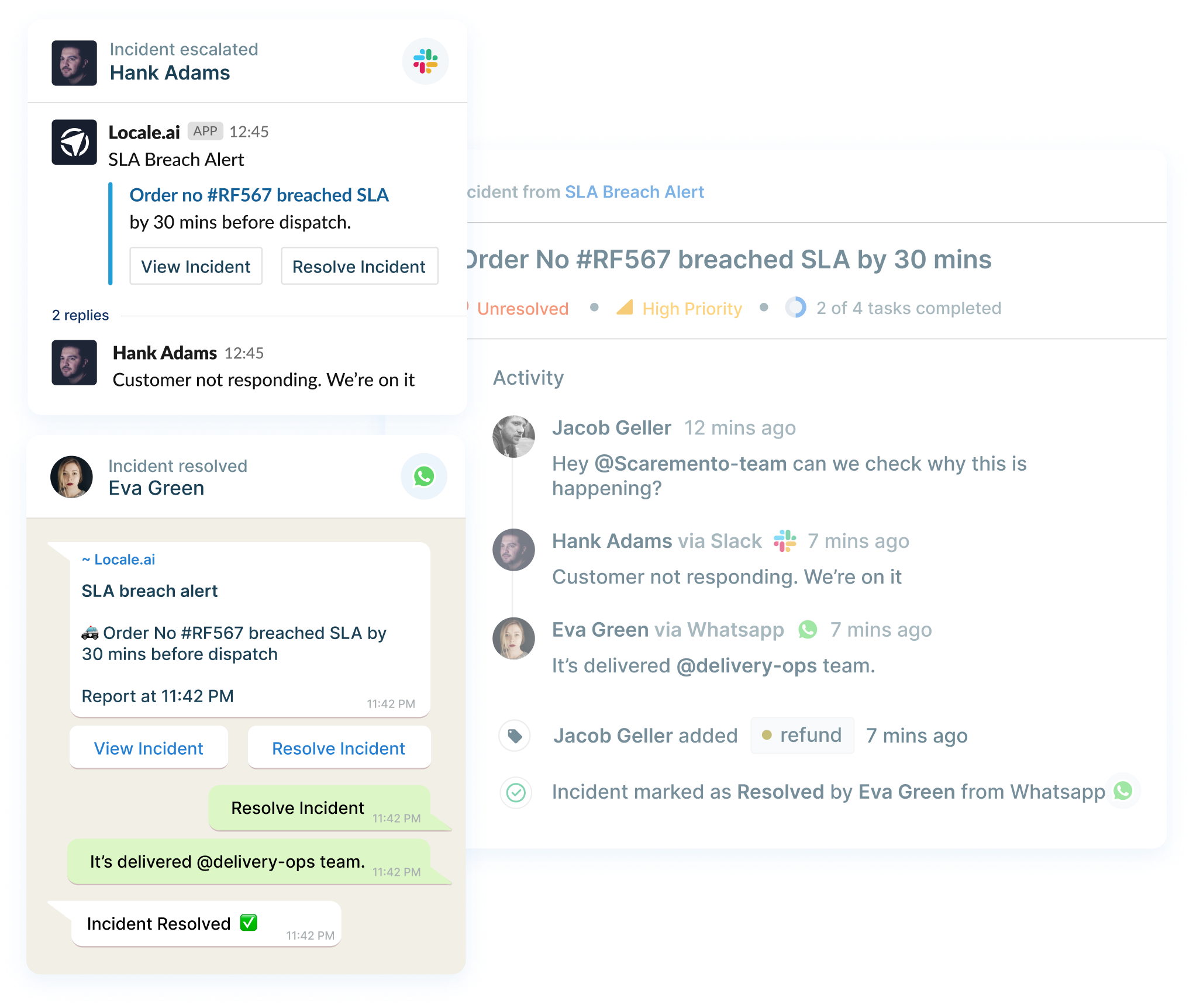
4. Insights on operations health
Locale also syncs data of resolution, SLA, and escalations on Jira to give insights on team performance and overall operations health. You can then download the data in a CSV or get notified via email.

5. Dynamic assignment based on rules
Locale also can dynamically assign tickets to the right people based on a data field or parameter such as city, vertical, or role. For example, city X issues go to John, and city Y issues go to Mark.
Conclusion
Automating tickets in Jira has several advantages. First, it makes things easier and faster for support agents, saving them time and reducing their workload. It also ensures that ticket management is consistent, so every customer gets a reliable experience. Moreover, it speeds up response times and problem-solving, meeting customer expectations for quick support.
If you're looking for the best tool to automate tickets in Jira, consider Locale as the top choice. Try it today for free and experience the easiest way to set up automated ticketing and stay ahead in the game!


.png)
