How to Automate Ticket Creation on Zendesk with Locale
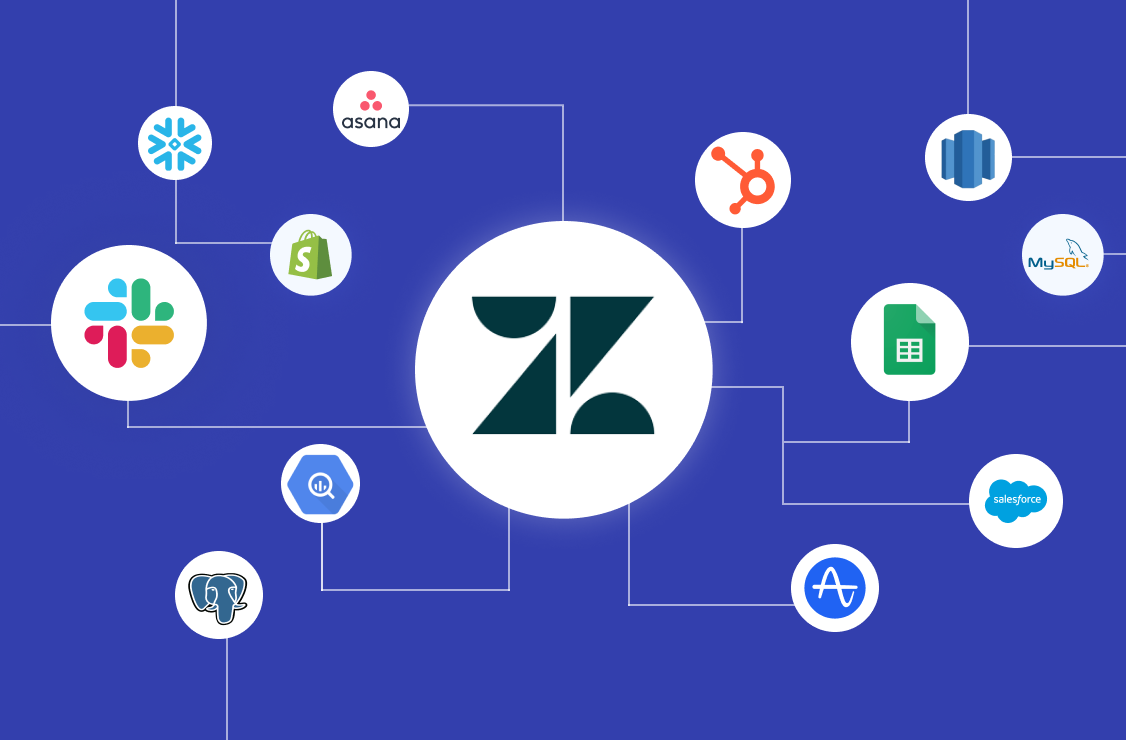
Proactive vs Reactive Customer Support
The new era of proactive customer support involves solving customer issues even before they reach the customer. Support teams do this by using triggers and automations to track customer behavior and sending alerts to the right person. However, most CS teams are still predominantly reactive (solving issues only when a customer reports them), rather than following a proactive approach.
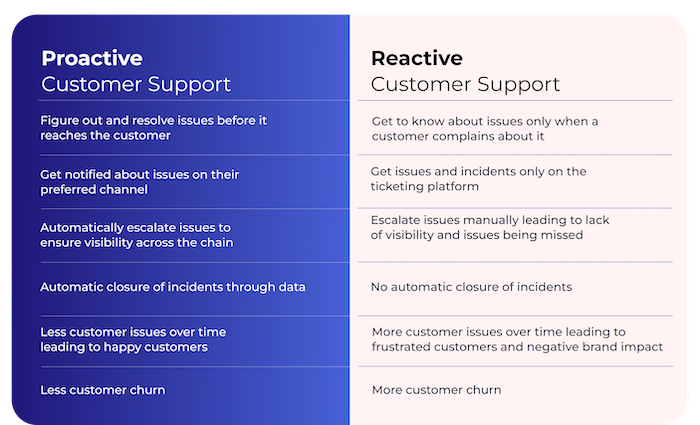
Setting up Systems for Proactive Customer Support
To setup a proactive customer support system and improve the overall experience for the end user, follow these steps:
- Collect the Right Data Points: Start by tracking and collecting data related to customer behavior and business processes.
- Set up Monitoring and Alerts: Implement monitoring systems to detect unusual customer behavior, system errors, or potential issues. Use alerts to identify and address problems proactively.
- Implement an Issue Tracking System: Utilize a ticketing system to track the status of each issue. Monitor progress towards issue resolution and escalate when necessary.
- Take Proactive Action: Depending on the nature of the issue, take proactive steps to resolve it. If the problem can’t be immediately addressed, reach out to customers with personalised messages to acknowledge their concerns and provide reassurance.
Setting up Triggers and Automations for Ticketing and Issue Tracking via Zendesk:
With a ticketing tool such as Zendesk, tickets can be automated based on certain triggers and automations and can help resolve customer issues instantaneously.
1. Google Sheets to Zendesk Tickets
Convert new entries on GSheets into tickets on Zendesk. This automates repetitive work and empowers support teams to work on important tasks.
.png)
2. SQL results from a Database (Postgres, MongoDB, MySQL, etc) to Zendesk Tickets
Convert SQL query results from any database to detect issues, centralize, track, and manage customer requests in a structured manner.

3. Date from SaaS tools (Asana, Hubspot, or Airtable Tasks) to Zendesk Tickets
Set workflows and automate entries/tasks from SaaS tools (Asana, Airtable, Hubspot, Notion) into Zendesk tickets to eliminate manual work.

Locale.ai Helps You Automate Tickets on Zendesk!
Locale.ai is a business alerting and issue-tracking software to detect and fix operations issues even before they reach end customers. With Locale, tickets can be automated on Zendesk through Google Sheets, SQL query results from databases or data warehouses, or tasks from SaaS tools. Alerts can run every minute, every hour, every day, or every week, and setting up an alert is a quick 5-minute process!
Here are the benefits:
- Automate the detection of issues through alerts: Instead of manually monitoring reports and dashboards, Locale proactively monitors data and alerts the right person on their preferred communication channel.
- Track the status of each issue and escalate if not solved: With Locale, every alert becomes a ticket that someone resolves. Each ticket has its own SOP and is escalated if not solved within a specified time.
- Measure the performance of teams: Get insights on which problems are occurring the most, the resolution percentage of team members and do a better root cause analysis of your issues.
Step-by-step Guide to Ticket Automation on Zendesk via Locale.ai in just 5 minutes
Step 1: Connect a Data Source [Database, Google Sheets or SaaS Tools]
1.1 Connecting a Database: Locale helps connect with the major databases and data warehouses present today, and integrations are as easy as filling out a few fields and whitelisting Locale’s IP!

1.2 Connecting a Google Sheet: A recently launched feature is the ability to integrate with Google Sheets. GSheets are a major source of data in any organization and all it takes to connect is to specify the GSheet URL.
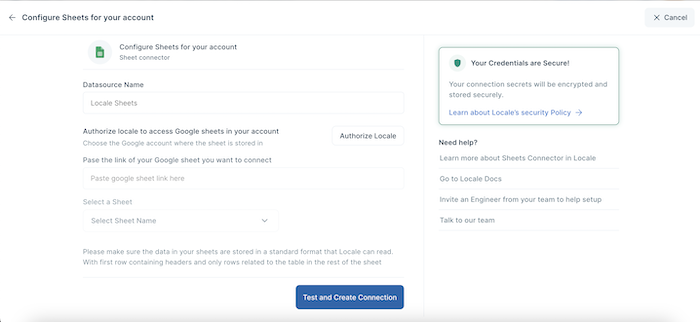
1.3 Connecting to a SaaS tool via API Integration: Locale also connects with SaaS applications supporting an Open API and this helps assimilate data from the various tools that businesses use on a daily basis.
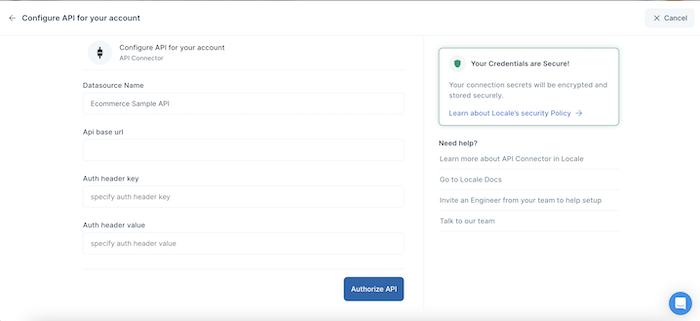
Step 2: Set up Alert Configurations
Once the integration with a data source is complete, alert creation is the next step in the process.
In this step, we set rules to monitor the data. This starts with a SQL query or adding filters. Once you do this, you’ll be able to receive the results of the query or filter at a set frequency. You can assign specific results to specific people in your team who are then held accountable to monitor these results and take action accordingly. Dynamic stakeholder assignments are possible for larger teams. Incidents can be configured to have labels, escalations, and playbooks to ensure adherence.
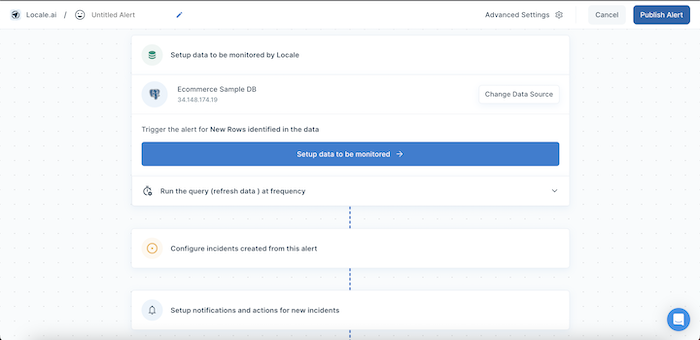
Step 3: Set up Zendesk Automation
Once an alert is configured, incidents are created every time an alert is run and there is new data identified. Stakeholders can be notified across a stream of channels, one of which is Zendesk.
To integrate Zendesk, here’s what you need to do:
3.1 Create a Zendesk account or receive admin/support admin access for your existing account.
3.2 Create an API Access token on Zendesk and pass that as a parameter on Locale, along with the workspace ID.
3.3 That’s it! You’re now ready to automatically receive new tickets on Zendesk every time an incident is created on Locale.

Why use Locale to Automate Ticket Creation on Zendesk
Locale provides a host of benefits for alert creation and issue tracking on Zendesk:
1. Auto-resolve tickets on Zendesk when the issue is solved:
Locale can automatically resolve tickets when the issue is resolved. It does this by proactively monitoring your data. Auto resolution helps resolve incidents that have moved out of the queue on the data source. This drastically reduces the chances of false escalations or false resolutions. For example, an order might have missed the expected delivery and you might get an alert for the issue. However, before you try and figure out the issue, the order is delivered. In such a case, auto-resolution in Locale will automatically resolve the issue without waiting for a manual resolution.
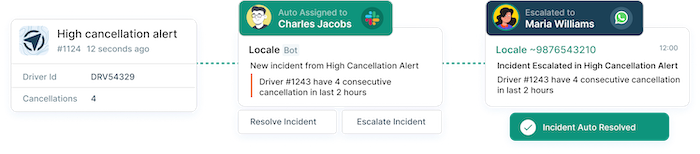
2. Multi-channel notifications on incident creation
With Locale, you can send notifications on Slack, Email, WhatsApp, and MS Teams either on a channel or a DM to the right person to alert them about new incidents.
3. One-stop shop for all information
Locale allows team members to respond from different channels on the issue. All of this gets synced in one place which gives you complete visibility on what’s happening on the issue.
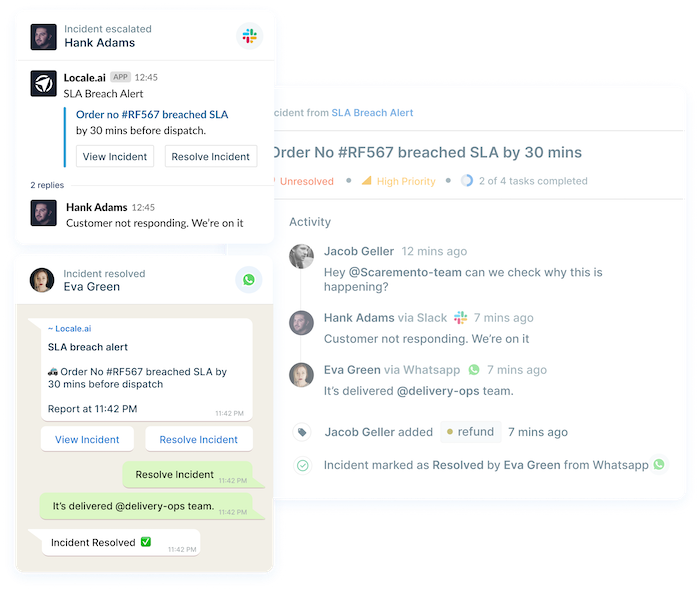
4. Insights on operations health
Locale also syncs data of resolution, SLA, and escalation on Zendesk to give you insights into the performance of your operations team and operations health. You can then download the data in a CSV or get notified via email.

5. Dynamic assignment based on rules
Locale also can dynamically assign tickets to the right people based on a data field or parameter such as city, vertical, or role. For example, city X issues go to John, and city Y issues go to Mark.
Conclusion
Automating tickets on Zendesk offers several advantages. Firstly, it enhances efficiency by streamlining ticket processes. This effectively saves time and minimizes the manual workload for support agents. Secondly, automation guarantees consistency in ticket management, ensuring that each customer receives a personalized and reliable experience. Thirdly, it improves speed, meeting customer expectations for swift support responses and issue resolutions.
When you are considering automating tickets on Zendesk, Locale is the best solution. Try it today for free and experience the easiest way to set up automated ticketing and stay ahead in the game!


.png)
